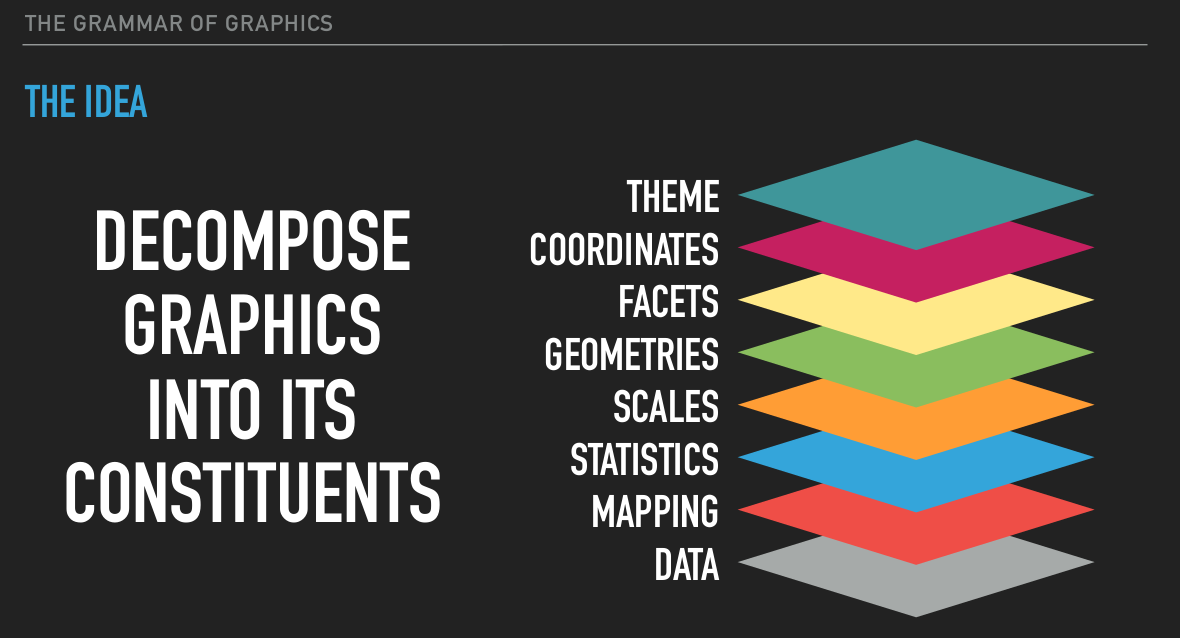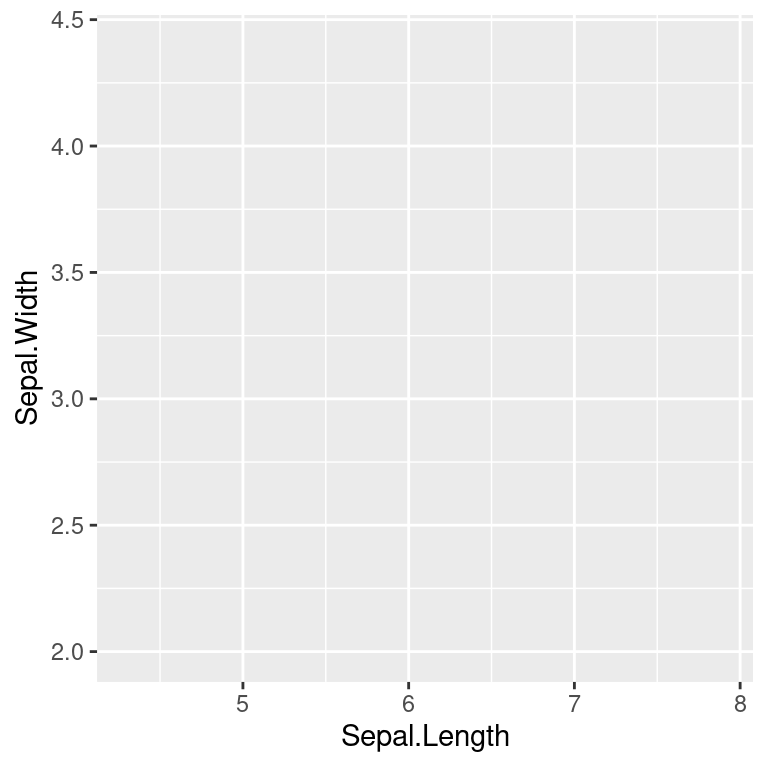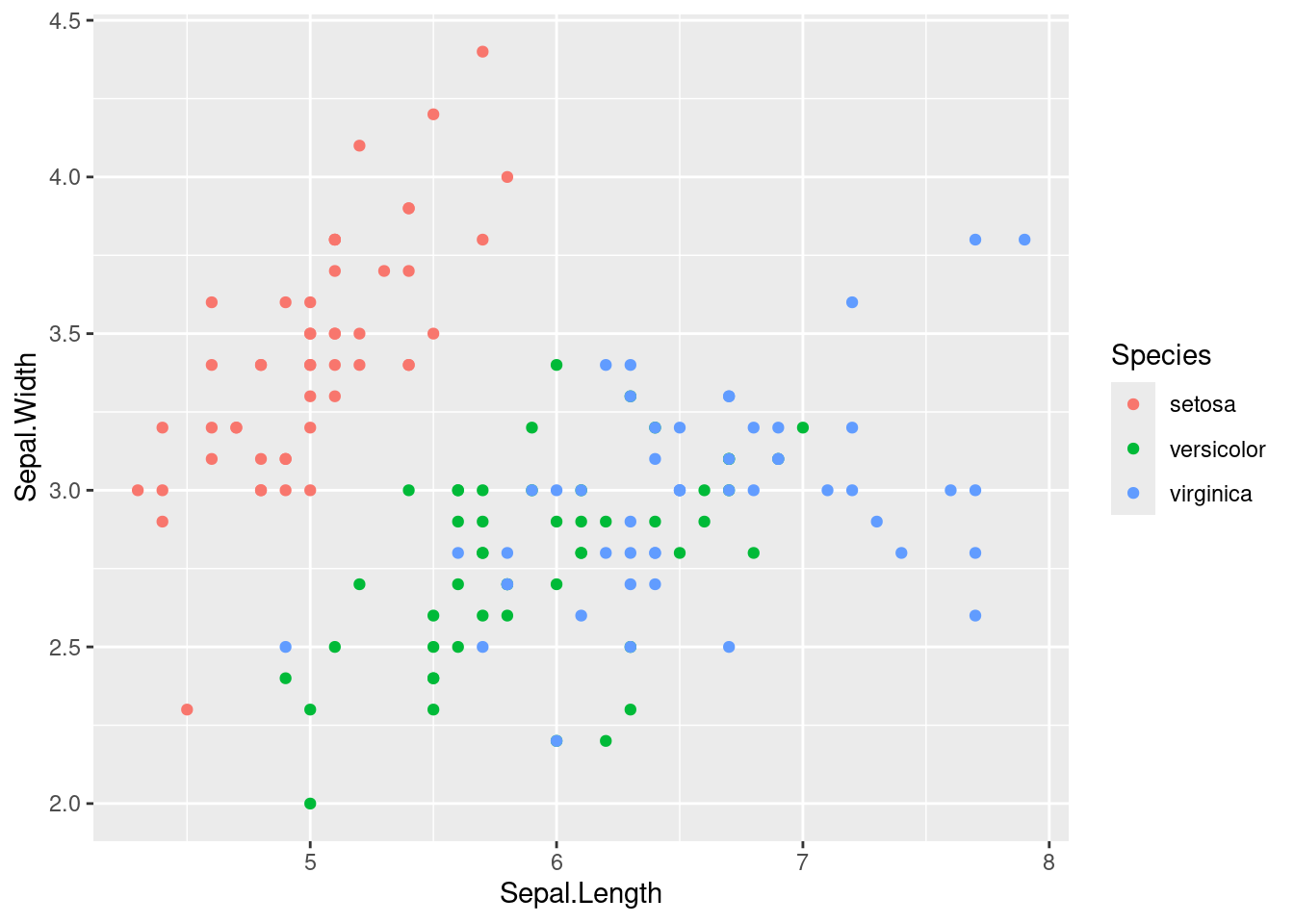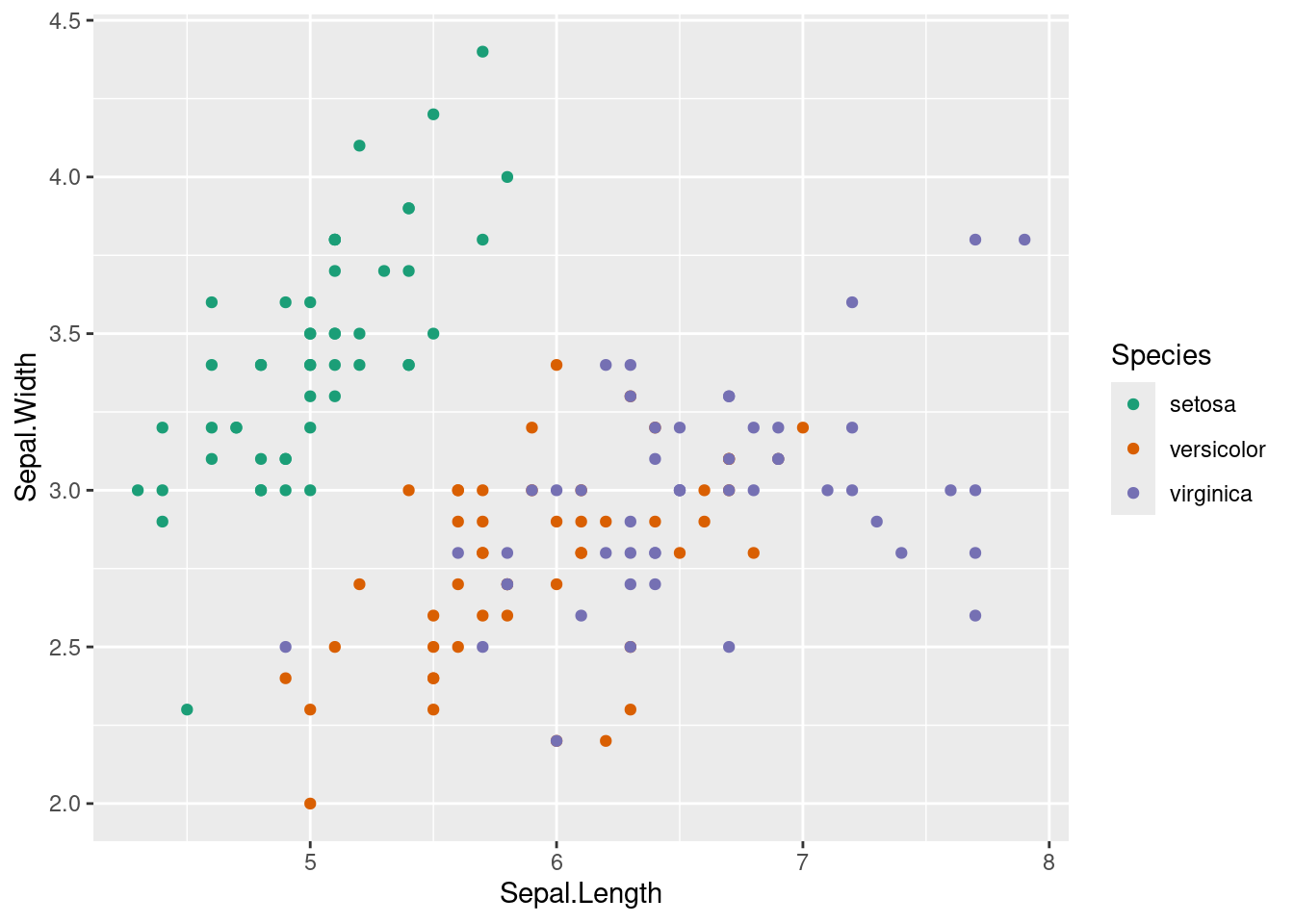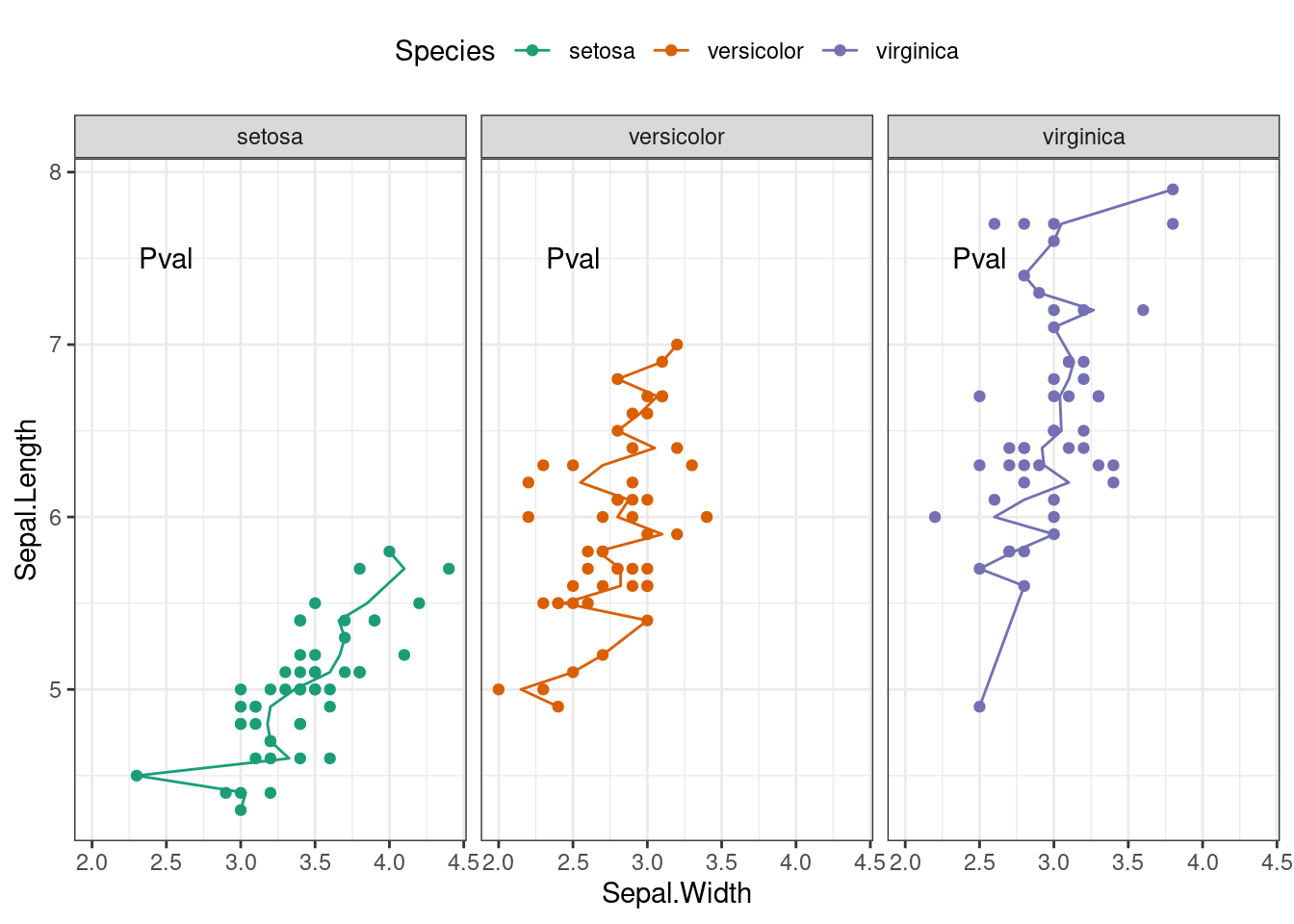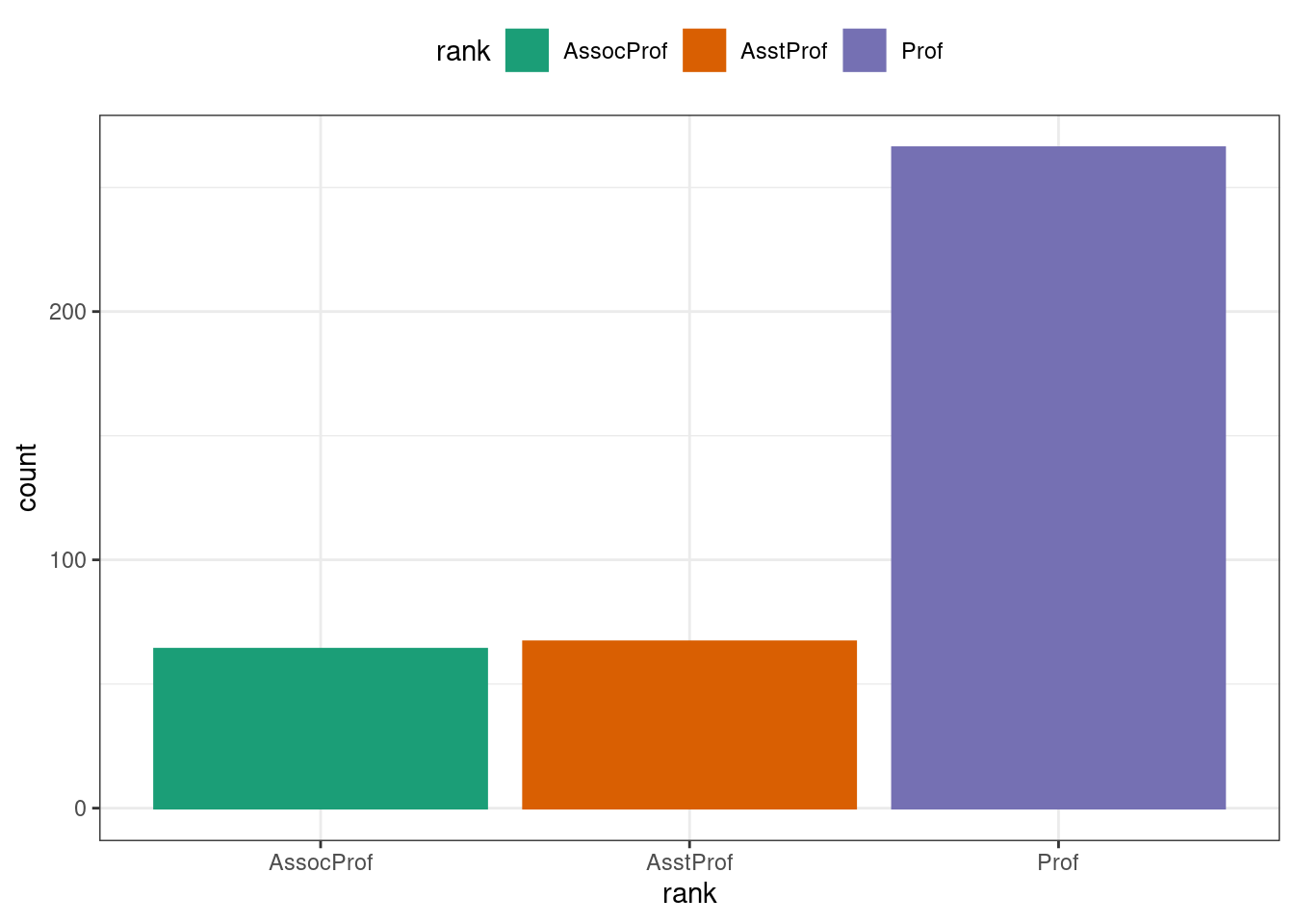# Load the library
library(tidyverse)── Attaching core tidyverse packages ──────────────────────── tidyverse 2.0.0 ──
✔ dplyr 1.1.4 ✔ readr 2.1.5
✔ forcats 1.0.0 ✔ stringr 1.5.1
✔ ggplot2 3.5.1 ✔ tibble 3.2.1
✔ lubridate 1.9.3 ✔ tidyr 1.3.1
✔ purrr 1.0.2
── Conflicts ────────────────────────────────────────── tidyverse_conflicts() ──
✖ dplyr::filter() masks stats::filter()
✖ dplyr::lag() masks stats::lag()
ℹ Use the conflicted package (<http://conflicted.r-lib.org/>) to force all conflicts to become errorsSalaries <- read_csv(file = 'data/Salaries.csv')Rows: 397 Columns: 6
── Column specification ────────────────────────────────────────────────────────
Delimiter: ","
chr (3): rank, discipline, sex
dbl (3): yrs.since.phd, yrs.service, salary
ℹ Use `spec()` to retrieve the full column specification for this data.
ℹ Specify the column types or set `show_col_types = FALSE` to quiet this message.Salaries <- read_tsv(file = 'data/Salaries.txt')Rows: 397 Columns: 6
── Column specification ────────────────────────────────────────────────────────
Delimiter: "\t"
chr (3): rank, discipline, sex
dbl (3): yrs.since.phd, yrs.service, salary
ℹ Use `spec()` to retrieve the full column specification for this data.
ℹ Specify the column types or set `show_col_types = FALSE` to quiet this message.# To know more about these function (any function) to check arguments of these functions.
help("read_csv") # ?read_csv ?function would also show the help page.